Hướng Dẫn Kiểm Tra Tốc Độ Wifi
Hướng Dẫn Kiểm Tra Tốc Độ Wifi
1. Test Topology:
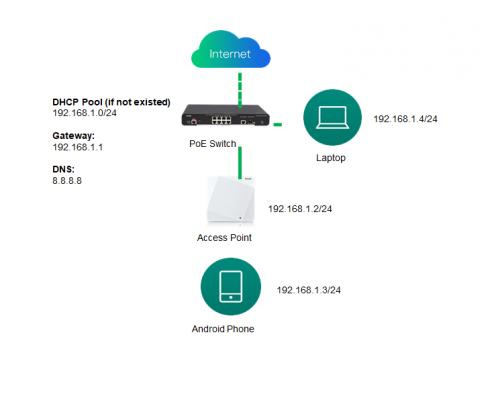
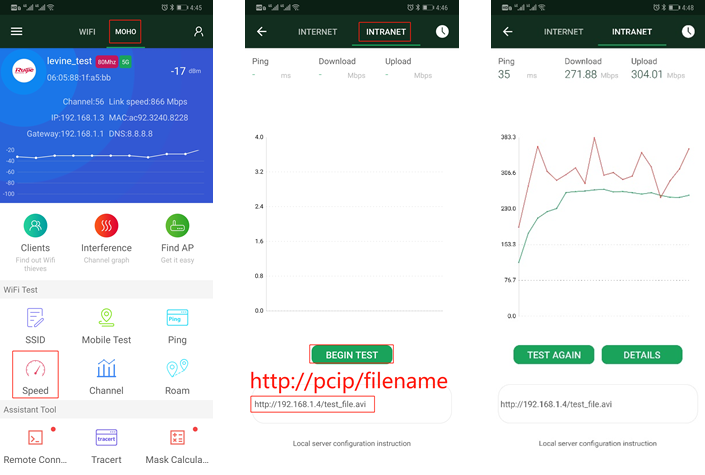
2. Hardware preparation:
One Ruijie AP and Gigabit PoE Switch
One Android Phone (support at least 2*2 spatial stream and 802.11ac)
One Laptop with Gigabit NIC
3. Software preparation:
WIFI Moho Installed on Android Phone (Download from Google app store)
HFS Installed on Laptop(Download via the following link: http://www.rejetto.com/hfs/?f=dl)
4. Connect the AP to Ruijie Cloud
Refer to the following video for AP quick provisioning : https://www.ruijienetworks.com/support/video-1710
Step 1. Create a new group and SSID
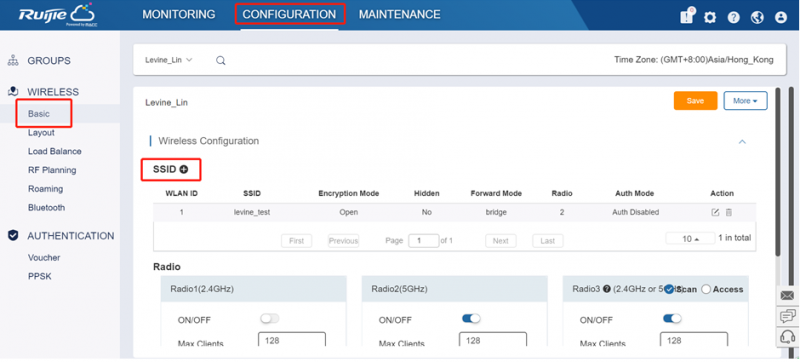
Step 2. Change the bandwidth to 80MHz.
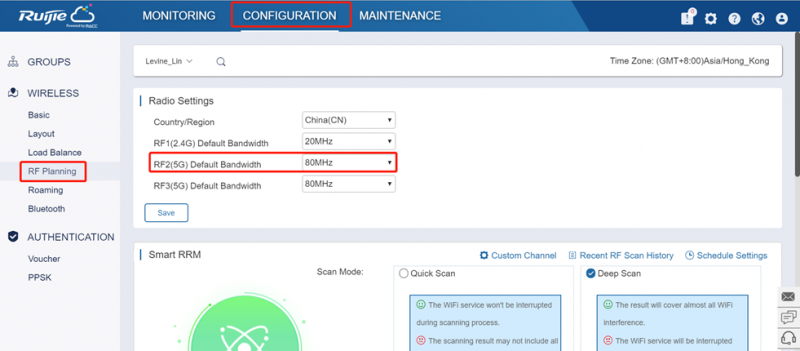
Step 3. Find an idle channel via WIFI Moho.
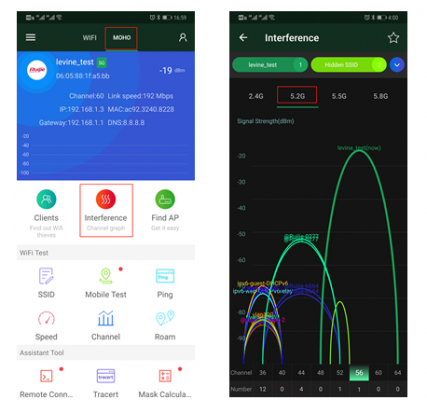
Step 4. Configure the channel and set TX power to100%.
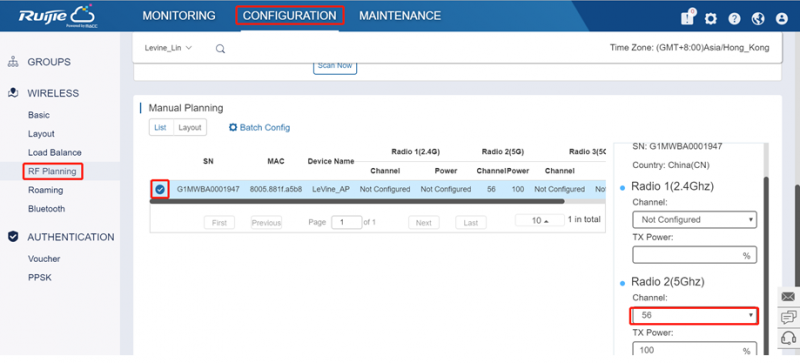
Step 5. Connect the phone to 5G signal and test the connectivity between laptop and phone.
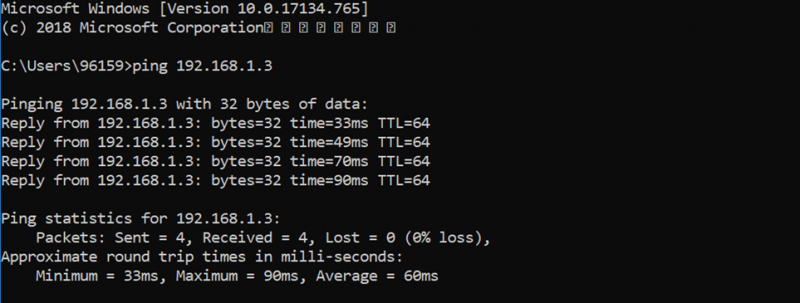
Step 6. Install HFS on laptop and upload the test file. (the file size should be larger then 100M)
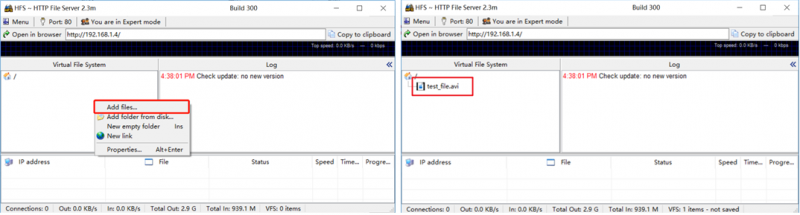
Step 7. Begin intranet wireless speed test
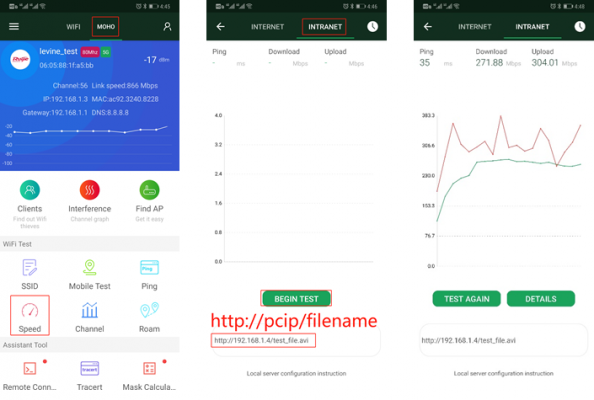
In some PoC scenario, we may just replace the existing other vendor’s AP with Ruijie’s(using the same cabling infrastructure), then compare the performance between existing AP and Ruijie AP via MOHO intranet speed test.
Multi-point test is also suggested: we may use multiple phone (>10 terminals) to run the above MOHO speed test at the same time.
Thông tin liên hệ:
- CÔNG TY TNHH ĐẦU TƯ CÔNG NGHỆ TRƯỜNG THỊNH
- Địa chỉ: 14 Trịnh Lỗi, P. Phú Thọ Hoà, TP. Hồ Chí Minh
- Điện thoại: (028) 38 101 698 – 0911 28 78 98
- Email: truongthinhtelecom@gmail.com
- Website: https://truongthinhtelecom.com/








